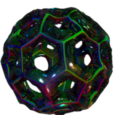Pi2
It’s been awhile (3 years) since the first raspberry pi, the $35 computer, came on the scene. Three years is a pretty long cycle not to have any major significant change in the computer industry . Sure they doubled the ram and added a few usb ports over the year, but original processor that drives these beasts was definitely showing it’s age. Then just recently they dropped a full refresh from what appeared out of nowhere. I’ve bought both of the last two significant upgrades and was about to drop money on the third but thankfully I hesitated that weekend and much to my chagrin the announcement came out. So I quickly ordered up a couple with some wifi dongles, it’s really too bad they didn’t include wifi but, it’s only a $35 computer for pete sake’s.
Unfortunately the install process still has something to be desired. or does it… turns out hidden in one of the howto guides of installing the image onto your sd card there is given a mention of what should be number one on there list. Sadly they mention it but didn’t provide a link to berryboot . With berry boot all you have to do is drag and drop the extracted file onto your sd card, and reboot. okay you might want to format it first, but just a quick format should fine. Once berryboot does it’s thing you can now use a mouse and keyboard to install the rest of the OS. even better it set’s itself up as the boot manager. now you can boot multiple os on one sd card with your PI, YIPEEEEE!!!
Raspbian which is the defacto os for these ones still is a little trimmed down for my liking, so here’s a list in no particular order of some handy things to install, if you have space.
So open up a terminal and type in these commands,
sudo apt-get install synaptic
sudo apt-get install sonic-pi
sudo apt-get install vlc
sudo apt-get install transmission
sudo apt-get install audacity
sudo apt-get install mixxx
sudo apt-get install iceweasel
You could also put that all on one line,
sudo apt-get install synaptic sonic-pi vlc transmission audacity mixxx iceweasel
or you could use synaptic the graphical package manager, for the rest of them after you’ve installed it.
To setup vnc and have it autostart on boot.
install and set password
sudo apt-get install x11vnc
x11vnc -storepasswd
create autostart entry
cd .config
mkdir autostart
cd autostart
nano x11vnc.desktop
– paste following text:
[Desktop Entry]
Encoding=UTF-8
Type=Application
Name=X11VNC
Comment=
Exec=x11vnc -forever -usepw -display :0 -ultrafilexfer
StartupNotify=false
Terminal=false
Hidden=false
– save and exit (Ctrl-X, Y, <Enter>)
Now all you have to do is plugin your pi to your router, or if you have wifi just plug in the power, and you can use a vnc client, which they have for ios/android/osx/windows/linux. no need for a keyboard or a mouse, or video for that matter.
if you want to install XBMC/Kodi inside of rasbpian instead of using berry boot follow this xbmc/kodi
You’ll also want to grab the handy xbmc remote app for you ios/android so you can keep your ass firmly planted on that couch 😉